Care Team Section
athenaOne for Hospitals & Health Systems
The patient care team can include any documented PCP, referring provider, or case adjuster from the insurance information. You can add additional providers to the care team, as well as other people with whom you communicate about the patient's care.
In the patient banner, click the view more icon  to display additional demographic information, and then click the plus icon
to display additional demographic information, and then click the plus icon ![]() next to Care team
next to Care team
In the Intake checklist, click Patient Preferences and then scroll down to the Care Team section
To add providers to a patient's care team that are not already in athenaOne, you must have the Clinicals Admin or Practice Set-Up: Referring Providers/ Numbers permission.
- Display the patient chart.
- In the patient banner, click the view more icon
 to display additional demographic information, and then click the plus icon
to display additional demographic information, and then click the plus icon  next to Care team.
next to Care team.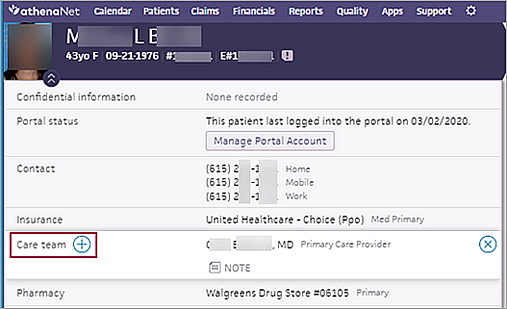
- Select a category from the list.
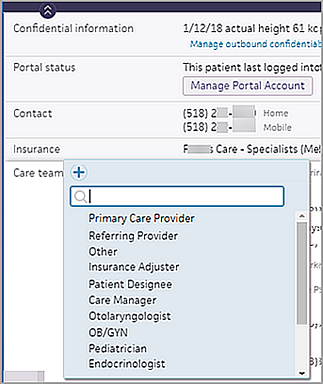
A selection box appears where you can specify a provider, nurse, or other professional and set the criteria for generating a list of providers.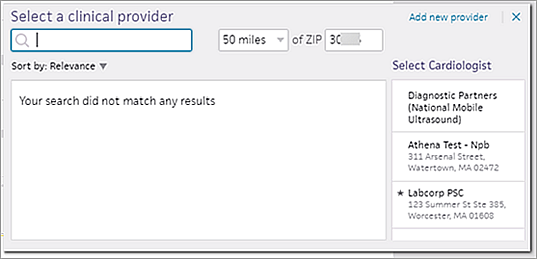
- Select a provider from the list displayed or enter the first letters of the provider's name.
If no provider names are displayed when you search, you can edit the parameters of the search. - Click a provider in the search results to add the provider to the care team.
- To add a provider to the care team from a category that is not listed:
- Click the plus icon
 next to Care team.
next to Care team. - Begin typing the category name. A list of categories appears.
- Select a category.A selection box appears where you can specify a provider or set the criteria for generating a list of providers.
- Click a provider to add the provider to the care team.
- If you cannot find the provider you are looking for:
- Click the Add new provider link (upper right side of the selection box). The Add New Clinical Provider window opens.
Note: To see the Add new provider link, you must have the Clinicals Admin or Practice Set-Up: Referring Providers/ Numbers permission. - Enter the information about this provider in the Add New Clinical Provider window.
- Click Add.
The clinical provider is added to the patient care team.
- Display the patient chart.
- In the patient banner, click the view more icon
 to display additional demographic information, and then click the plus icon
to display additional demographic information, and then click the plus icon  next to Care team.
next to Care team.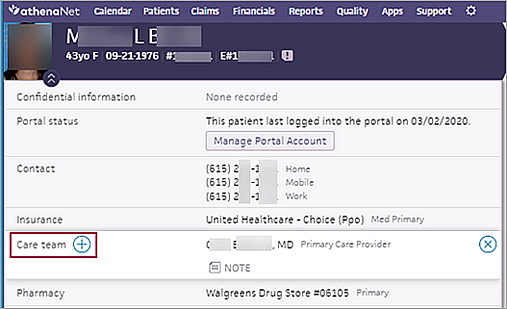
- In the list of categories for the care team, click Patient Designee.
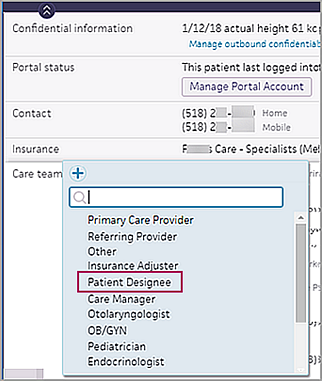
The Add Patient Designee window opens. - Enter the patient designee's contact information and click Add.
The designee is added to the patient care team.
You can assign a Related Person to a patient's care team. A related person is anyone with a relationship to the patient, such as a relative, caretaker, or significant other.
Add a related person from the patient chart:
- Display the patient chart.
- In the patient banner, click the view more icon
 to display additional demographic information, and then click the plus icon
to display additional demographic information, and then click the plus icon  next to Care team.
next to Care team.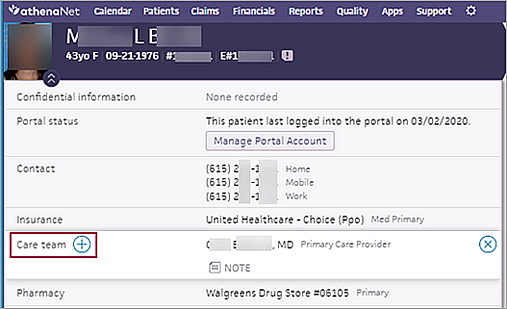
- In the list of categories for the care team, click Related Person.
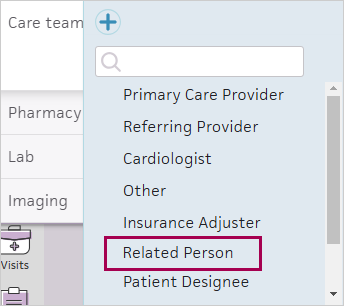
Existing contacts in the patient's contact list (Contact List & People with Portal Access section in Quickview) populate automatically as options. -
Select a contact, and then click Select.
-
If you need to add a new related person:
-
Click the Add new person link.
-
Select the related person's relationship to the patient and enter their contact information. First name, Last name, Phone number, and Email are required fields.
-
Click Add.
Note: When you add a new related person to the care team, that person is added automatically as a new contact in the patient's Contact List in Quickview.
-
Add a related person from Quickview:
-
Display the patient's Quickview page.
-
Scroll down to the Identification/Provider section and click the Show Care Team Members link next to Usual provider. The Patient's Care Team window opens.
-
Add — Click in the field to display the list of care team roles. Select Related Person.
-
Click the Select link. A new window opens. Existing contacts in the patient's contact list (Contact List & People with Portal Access section in Quickview) populate automatically as options.
-
Click the linked name of a contact person.
-
If you need to add a new related person:
-
Click the Add new contact link.
-
Select the related person's relationship to the patient and enter their contact information. First Name, Last Name, Phone, and Email are required fields.
-
Click Save.
Note: When you add a new related person to the care team, that person is added automatically as a new contact in the patient's Contact List in Quickview.
-
-
Click Save.
When you add a note, the note applies to the entire care team.
- Display the patient chart.
- In the patient banner, click the view more icon
 to display additional demographic information.
to display additional demographic information. - Open the list of care team members by clicking the name of the first care team member (or click None recorded).
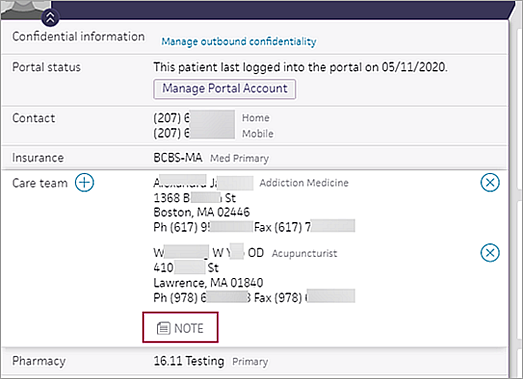
- Click the Note icon
 to open a text box.
to open a text box. - Enter note information in the box and click outside the box to close and save the note.
On the Quickview, you can click the Care Team Members link (in the Identification/Provider section) to add care team members, remove care team members, and add notes that apply to the care team as a whole. Care team members can be people who work in your organization and people external to your organization. The changes you make on the Quickview appear in the Care team section in the patient banner of the chart.
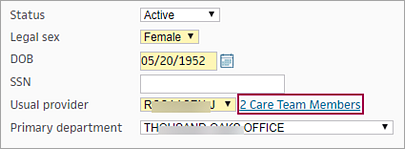
Note: If no care team members have been configured, the link is 0 Care Team Members.
To configure care team members from the Quickview:
- Display the patient's Quickview page.
- Scroll down to the Identification/Provider section and click the Show Care Team Members link next to Usual provider. The Patient's Care Team window opens.
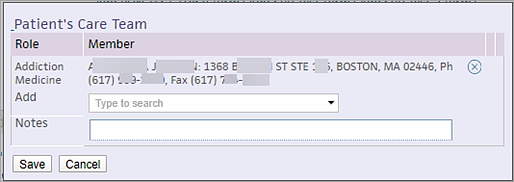
Note: In this example, one care team member is already configured. - Add — Click in the field to display the list of care team roles
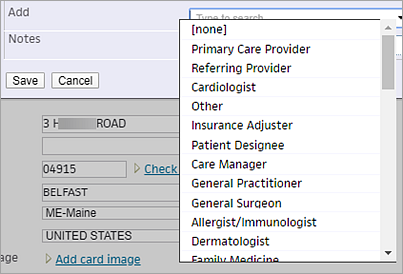
- Click the appropriate category in the list. The RECEIVER link appears next to your selection.
- Click RECEIVER to find the care team member in the category you selected.
A search window opens. - Search — Enter the name of the provider you want to add to the care team.
A list of matching providers appears. - Select the provider from the matching list.
The provider appears in the list of care team members. - If you cannot find the provider you are looking for:
- Click the Add new provider link (lower left side of the selection box).
- In the window that opens, enter the provider's name, address, and phone and fax numbers.
- Click Save.
- Notes — You can add a note about the care team or the patient.
When you add a note, the note applies to the entire care team. - Click Save.
The patient's care team is included in these documents:
- Patient Care Summary documents that you give to patients at the end of their visits (or that they access via the Patient Portal)
- Summary of care record/Continuity of care document that you send to other providers at transitions of care
athenaOne automatically includes the title "Dr." for referring providers based on the Provider Type field on the Referring Providers page, as follows:
- The Provider Type field is set to a type of doctor.
- The Provider Type field is blank and the M. Name + Suffix field is blank or suggests a doctor (MD, DO, etc.).
If you see a referring provider incorrectly listed with the title "Dr." in front of the provider's name, edit the provider's entry on the Referring Providers page to specify the correct provider type or suffix.
The magic word for the Care team section is {{CLINICALSECTION_PATIENTCARETEAM}}. This magic word displays information about all members of the patient's care team, including position, address, and phone and fax numbers. This magic word also displays any Notes entered in the Care Team section.
You can include the information from the Care team section in a clinical paper form using this HTML code:
<center>
<br>
Patient Care Team
<table class=history width='100%'>
<tr><th>Care Team<td>{{CLINICALSECTION_PATIENTCARETEAM}}
</table>